How to Install PostgreSQL 14 on Debian 11 Bullseye
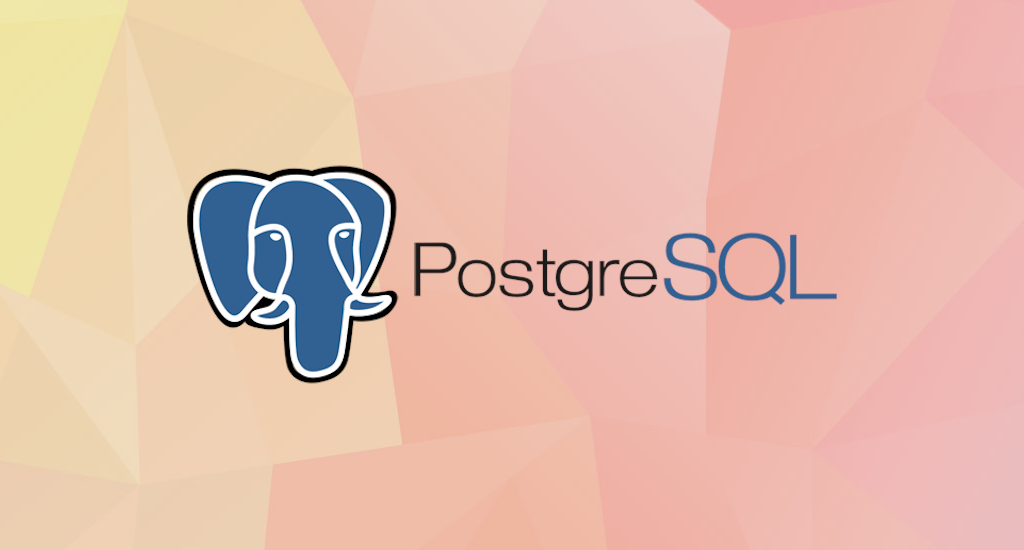
PostgreSQL also known as Postgres, is a free and open source object-relational database system (RDBMS) emphasizing extensibility and SQL compliance. Initially it was named Postgres, referring to its origins as an Ingres successor. After a review in 2007, the development team decided to keep the name PostgreSQL and the alias Postgres.
The PostgreSQL Global Development Group had announced the release of PostgreSQL 14.1 a while ago. This guide will show you how to quickly get PostgreSQL 14.1 up and running on an Debian 11 (Bullseye) system. It will cover from installing PostgreSQL to explore the basics of PostgreSQL database administration, including setting up a new user and database.
Install PostgreSQL 14 on Debian 11 Bullseye
Debian 11 includes PostgreSQL by default, which should be sufficient for
common usage. As the time of this writing, the latest version available on Debian's repository is 13.5-0+deb11u1.
In order to install PostgreSQL 14, we must install it from PostgreSQL Apt Repository. In that page we'll able to configure what specific version we want to be installed on our system.
Postgresql Apt Repository currently support:
- Debian 9 (stretch), 10 (buster), 11 (bullseye), 12 (bookworm), and unstable (sid)
- Ubuntu 18.04 (bionic), 20.04 (focal), 21.04 (hirsute, amd64 only), 21.10 (impish, amd64 only)
- Architectures: amd64 (64-bit x86), i386 (32-bit x86, being phased out), arm64 (64-bit ARM), ppc64el (little-endian 64-bit POWER)
- PostgreSQL 9.6, 10, 11, 12, 13, 14, 15 devel
- Server extensions such as Slony-I, various PL languages, and datatypes
- Applications like omnidb, pgbouncer, and pgpool-II
Add the PostgreSQL Package Source
We need to create a sources file reflecting the proper PostgreSQL
source for our Debian 11 (Bullseye) distribution. As noted above, we'll use the "bullseye" release of Debian. We can
accomplish this from the terminal to add the file (make sure to use sudo in all of the following steps):
Add the PostgreSQL Package Repository Key
First, we need to import the repository key from PostgreSQL Global Development Group (PGDG):
$ sudo apt install curl ca-certificates gnupg
$ curl https://www.postgresql.org/media/keys/ACCC4CF8.asc \
| gpg --dearmor \
| sudo tee /etc/apt/trusted.gpg.d/apt.postgresql.org.gpg >/dev/null
Add the PGDG APT source file
Next, create a file at /etc/apt/sources.list.d/postgresql.list with the following command:
$ sudo sh -c 'echo "deb http://apt.postgresql.org/pub/repos/apt/ bullseye-pgdg main" \
> /etc/apt/sources.list.d/postgresql.list'
Update, Upgrade, and Install PostgreSQL
Update system package source. Once this task is done, we proceed with upgrade packages to the latest versions.
$ sudo apt update
$ sudo apt upgrade
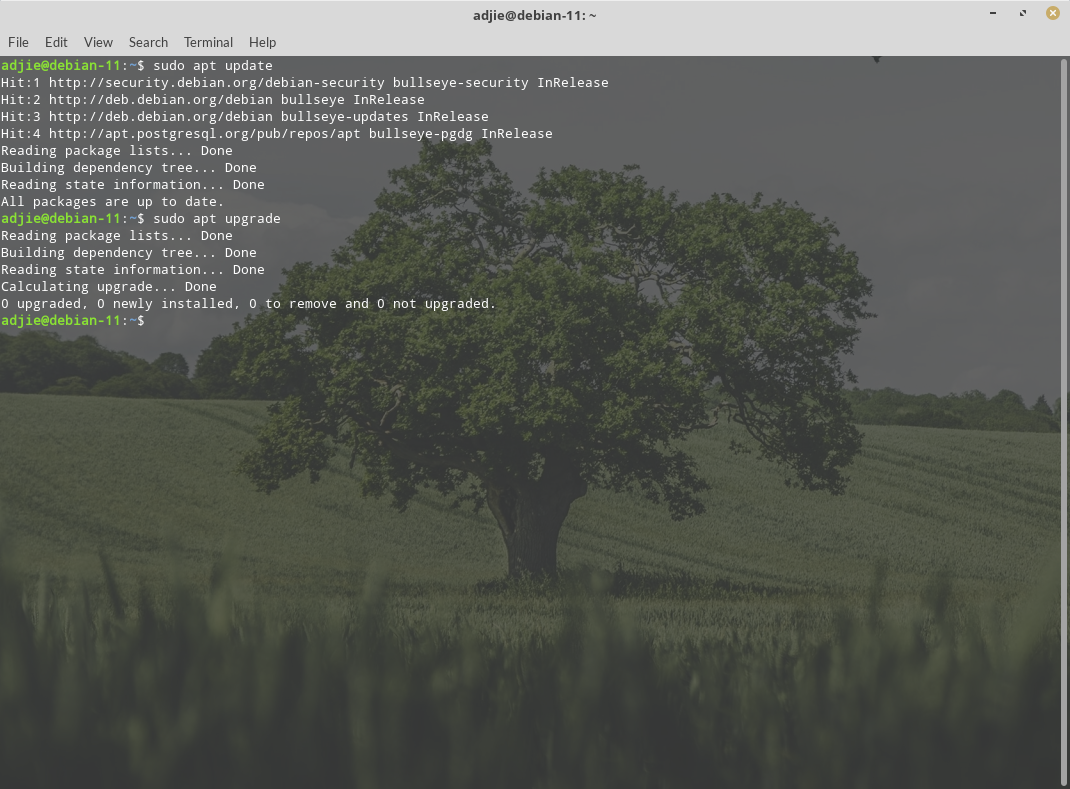
Please note that this can be a long process, depends on your internet connection and how frequent you're upgrading your packages. Also please note that you may be prompted at several points to make some choices about configuration items. Specifically, you may informed that this that or the other configuration file has been changed, and asked if you want to keep your original version, or replace with the package maintainer’s version. Select "Y" to accept the package maintainer’s version in these cases.
Finally, we can continue with our main objective - installing PostgreSQL 14:
$ sudo apt install postgresql-14
After pressing "Enter" you will be asked whether to continue with
installation or not. After this operation, about 171 MB of additional disk
space will be used.
Reading package lists... Done
Building dependency tree... Done
Reading state information... Done
The following additional packages will be installed:
libcommon-sense-perl libjson-perl libjson-xs-perl libllvm11 libpq5 libsensors-config libsensors5 libtypes-serialiser-perl
libxslt1.1 libz3-4 pgdg-keyring postgresql-client-14 postgresql-client-common postgresql-common sysstat
Suggested packages:
lm-sensors postgresql-doc-14 isag
The following NEW packages will be installed:
libcommon-sense-perl libjson-perl libjson-xs-perl libllvm11 libpq5 libsensors-config libsensors5 libtypes-serialiser-perl
libxslt1.1 libz3-4 pgdg-keyring postgresql-14 postgresql-client-14 postgresql-client-common postgresql-common sysstat
0 upgraded, 16 newly installed, 0 to remove and 0 not upgraded.
Need to get 43.9 MB of archives.
After this operation, 171 MB of additional disk space will be used.
Do you want to continue? [Y/n] y
Press "Y" followed by "Enter". It will then download all necessary files and continue with installation.
Verify PostgreSQL Installation
Let's verify that we've installed PostgreSQL correctly. First we'll check if the service is running. Then we can check what version of PostgreSQL server is running.
$ sudo systemctl status postgresql
If your installation is correct, you should see something like below:
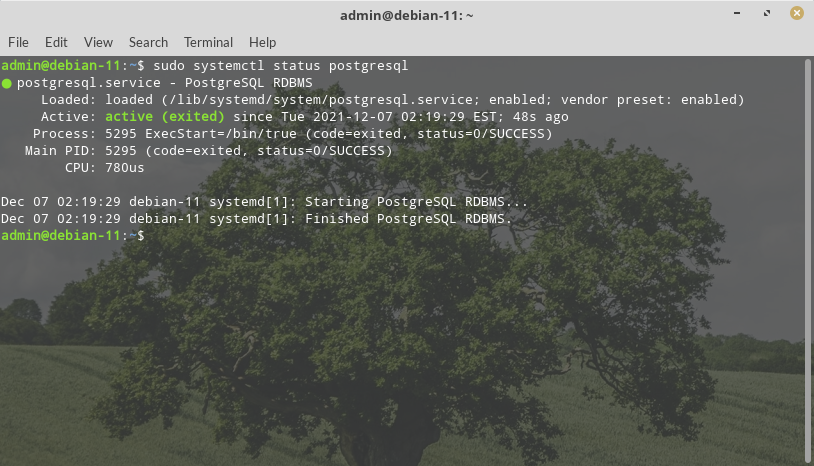
We can use the psql tool to connect with the PostgreSQL database server and printing its version:
$ psql --version
The output will be something like this: psql (PostgreSQL) 14.1 (Debian 14.1-1.pgdg110+1). That’s it. You've successfully installed PostgreSQL 14.1 to your system and you can start using it.
Configuring Postgres for Use
The postgres user
While PostgreSQL become installed, a system user account named postgres was also created with an identical user account in postgres. By default, the postgres
user account isn't configured with a password, so it isn't viable to
log into the server the use of the postgres user account without first
creating a password for it. This postgres account has an all-access pass on your PostgreSQL database server, permission-wise. The postgres user account has similarities to the sa account in SQL server.
The postgres database
PostgreSQL is installed with a default database postgres. For the most part, we use the postgres database for administration functions, and create new databases on the PostgreSQL server to suit our needs.
The psql Command Line Utility
PostgreSQL consists of psql, a command line application for managing your databases and server. While a GUI-based software such as pgadmin3 is often less complicated to use in the daily task, the command line utilty psql is always handy. psql gives total control of your postgres system from the terminal, together with the ability to execute SQL queries.
We will use psql to perform our preliminary configuration and to create an initial database super user.
Create super user account
In this step we will super-user account to deals with our database in the daily task.
To do this, we will get access to the postgres account through your machine root user. Then we'll use that postgres
account to create a brand new super-user account for your PostgreSQL
installation which can be regulated more efficiently. As an example we
will use jason as our new PostgreSQL super-user account.
$ sudo su -
root@debian-11:~# su - postgres
postgres@debian-11:~$ psql
psql (14.1 (Debian 14.1-1.pgdg110+1))
Type "help" for help.
postgres=# CREATE USER jason
postgres-# WITH SUPERUSER CREATEDB CREATEROLE
postgres-# PASSWORD 'youshouldchangethis';
Notice in the above we can enter multiple lines of command in SQL shell. The SQL is not executed until semi-colon followed enter is found. Which means, the semi-colon will make the shell execute entered commands. After pressing "Enter" it will respond with something like this:
CREATE ROLE
postgres=#
Which means we've successfully created this new superuser account.
Login using our newly created account
Let's verify that everything is working correctly. Try to log in with psql using our new super-user account and create a quick test database:
$ psql postgres
psql (14.1 (Debian 14.1-1.pgdg110+1))
Type "help" for help.
postgres=#
Note in the above terminal session, we specified the postgres default database when we logged in, since there aren’t yet any other databases to connect to.
Create test database
Next test is to create test database test_database using our new super-user account:
postgres=# CREATE DATABASE test_database WITH OWNER jason;
CREATE DATABASE
postgres=# \connect test_database;
You are now connected to database "test_database" as user "jason".
test_database=#
Final Words
I hope that you now know how to install PostgreSQL 14.1 on Debian 11 Bullseye. If you run into any issues or have any feedback feel free to drop a comment below.
Postgresql starts and stops automatically on startup. So after every restart it´s down
Same issue as https://serverfault.com/questions/818838/postgresql-exits-after-being-started
As you can see in your own image:
Feb 19 16:09:46 DDBB01 systemd[1]: Starting PostgreSQL RDBMS...
Feb 19 16:09:46 DDBB01 systemd[1]: Finished PostgreSQL RDBMS. (that's extracted from my journal) -Debian 11 - postgresql 14 (without innecesary packages)
After the start I can restart without problem the database.
So please, your post has helped me a lot but I think it´s imcomplete.
You're correct about this bug. The difference is that I can connect with the database just fine.