How to Install Postman Native App in Linux Mint 18.3 Sylvia

Update 05-01-2020: Newer Postman use different icon path.
Update 23-12-2020: Updated to Linux Mint 20 Ulyana and Postman 8.0.9.
When it comes to API development, my weapon of choice for testing my code is Postman. I start using Postman since it's still a Chrome App. Now it encourages its user to use Postman Native app. I definitely love the idea, but all I can find is a download link without any installation document for Linux Mint.
So, here's what I did:
- Download postman
$ wget https://dl.pstmn.io/download/latest/linux64 -O postman.tar.gz - Extract archive
$ sudo tar -xzf postman.tar.gz -C /opt - Make link to /usr/bin
$ sudo ln -s /opt/Postman/Postman /usr/local/bin/postman - Optional: remove downloaded file
$ rm postman.tar.gz
To run postman, simply run:
$ postman &
Off course, we can always add a shortcut to make our life easier. Here's how:
$ cat > /usr/share/applications/postman.desktop <<EOL
[Desktop Entry]
Encoding=UTF-8
Name=Postman
Exec=postman
Icon=/opt/Postman/resources/app/assets/icon.png
Terminal=false
Type=Application
Categories=Development;
EOL
That's it. Now you should see Postman on your Start Menu > Programming.
Update January 5, 2020
For newer Postman version, the icon location changed to /opt/Postman/app/resources/app/assets/icon.png. So the command to generate shortcut should be:
$ cat > /usr/share/applications/postman.desktop <<EOL
[Desktop Entry]
Encoding=UTF-8
Name=Postman
Exec=postman
Icon=/opt/Postman/app/resources/app/assets/icon.png
Terminal=false
Type=Application
Categories=Development;
EOL
Final Words
I hope that you now know how to solve install Postman Native app in Linux Mint 18.3 Sylvia. If you run into any issues or have any feedback feel free to drop a comment below.

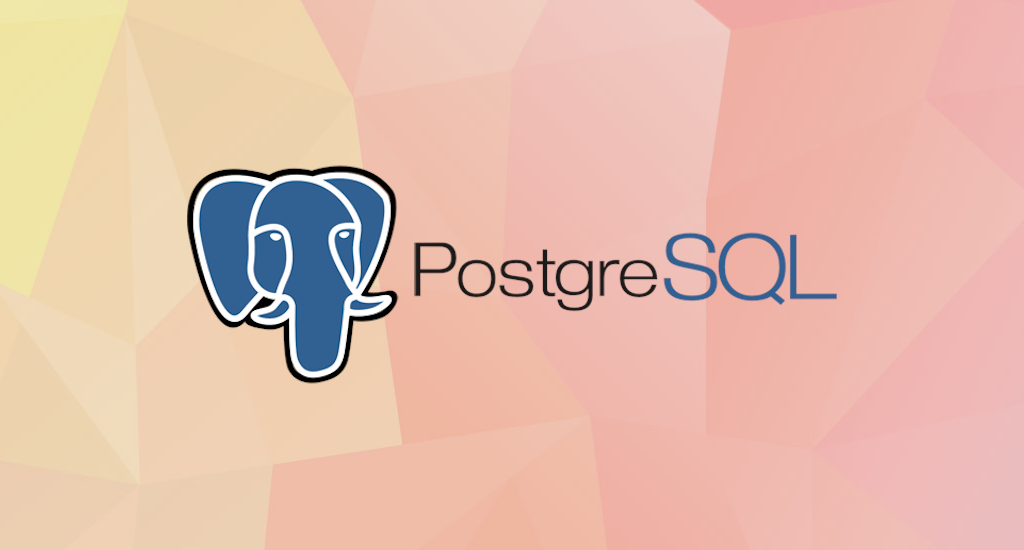
Hey! In my Linux Mint 19.2 the icon wasn't in that folder :/
It was at '/opt/Postman/app/resources/app/assets/icon.png'
(notice the 'app' folder before the 'resources' folder)
You're correct. In newer Postman version it changed to /opt/Postman/app/resources/app/assets/icon.png. I'll update the post. Thank you.
Hello I tried this installation method in my linux mint 17 cinnamon OS. I have A 32 bit system. I am running into the following exception. "bash: /usr/bin/postman: cannot execute binary file: Exec format error".
Can you please throw upon light why this is happening ? Also the default download options for linux is X64 aqnd X86 in the official postman site while i have a 32 bit system, is this a problem ?
Hello Shivaprakash,
On 32 bit system you should choose X86.