How to Install MariaDB 10.6 on Fedora 35

MySQL is a popular RDBMS (Relational Database Management System). MariaDB was born as a fork of MySQL. Nowadays the two products are a little bit different. Migrating data from one system to the other could not be a trivial task.
MariaDB is fully GPLv2 licensed while MySQL has two licensing options, GPLv2 (for the Community edition) and Enterprise.
MariaDB Installation from the Fedora Modular Repository
First, we can list the available versions (streams in modularity terminology) of MariaDB:
$ dnf module list mariadb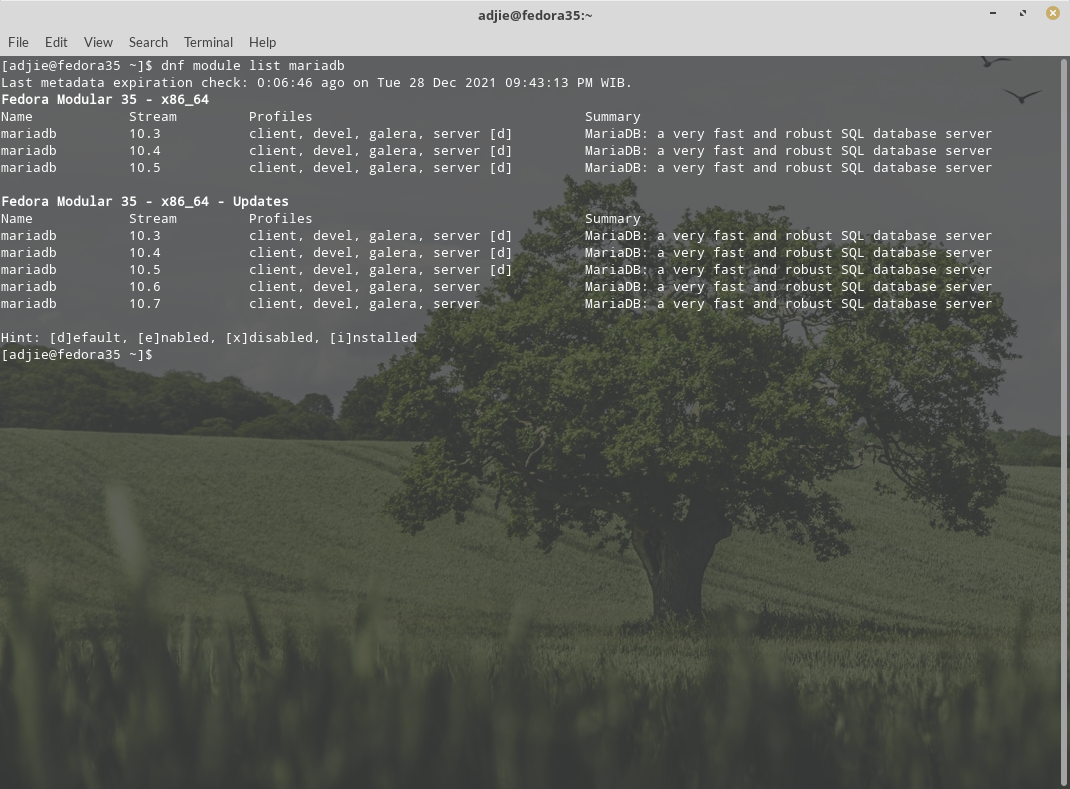
To enable the version of MariaDB you want to use and make the stream RPMs available in the package set. In this case, we'll use 10.6:
$ sudo dnf module enable mariadb:10.6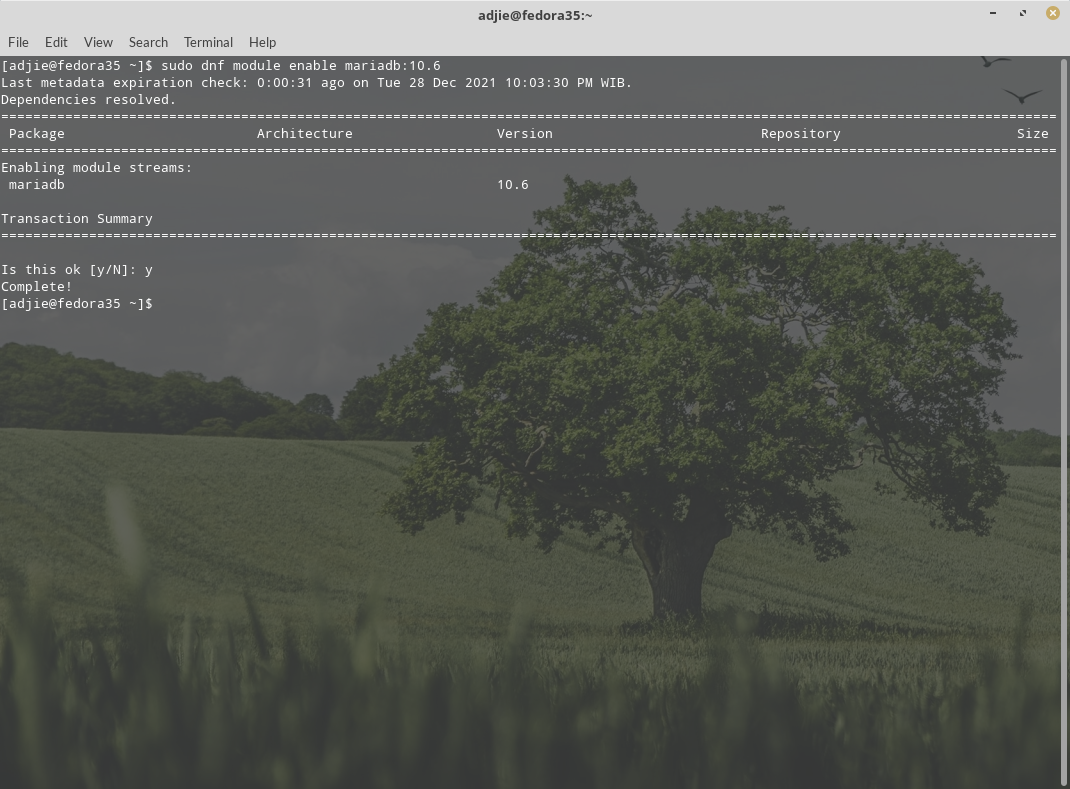
At this point you can verify that the available RPM provides the 10.6 version of MariaDB server:
$ dnf list mariadb-server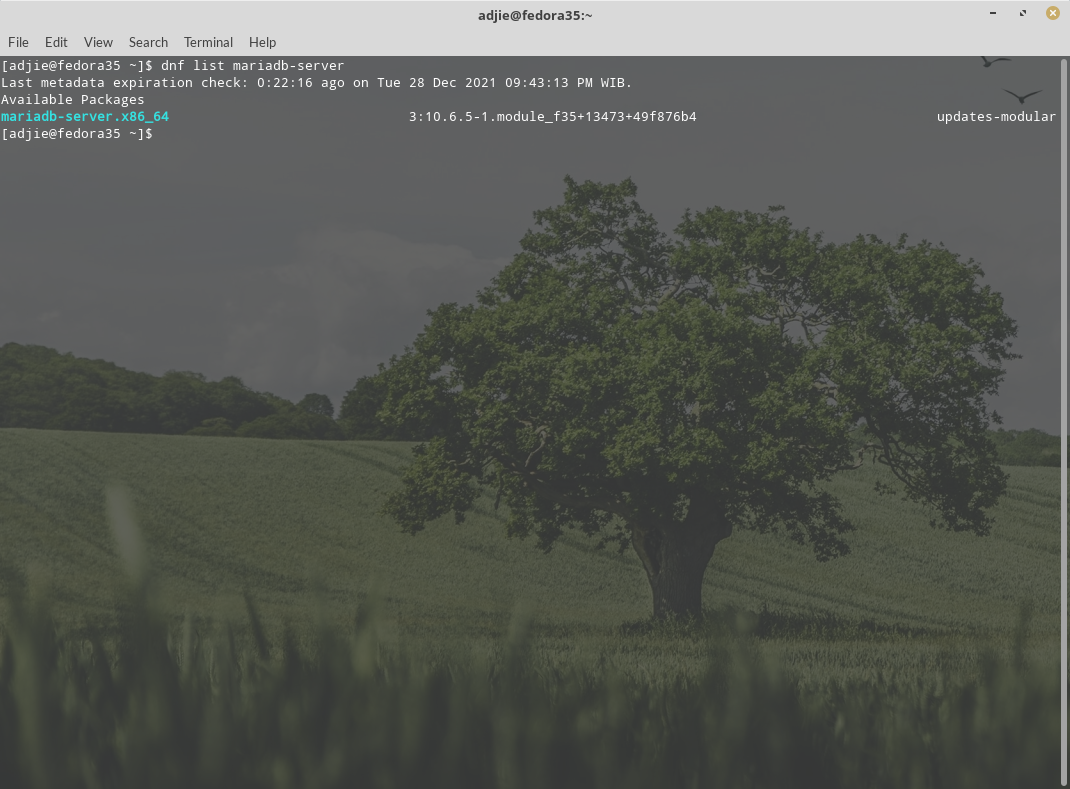
To install MariaDB server, enter this command:
$ sudo dnf module install mariadb/server mariadb/client
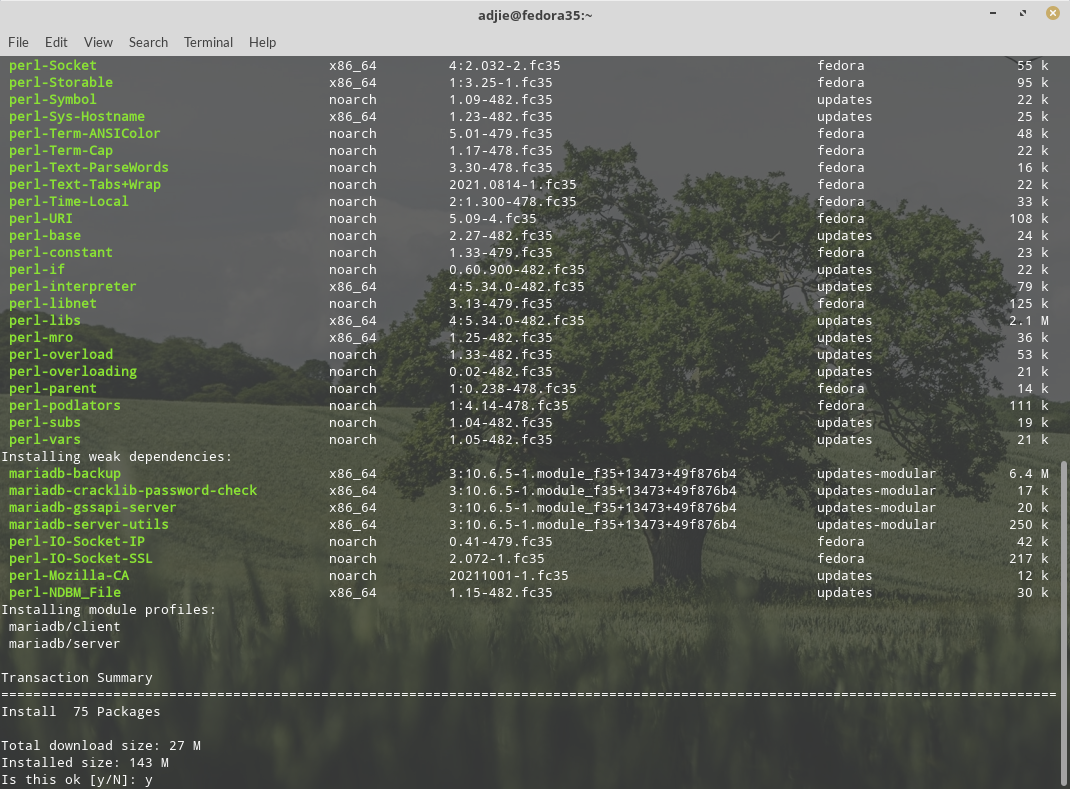
Press "Y" followed by "Enter" to continue with installation process.
With modules, you could also install a specific profile: like client, devel or galera (the multi-master replica). For instance, if you don’t want to install the server stuff, but only the client packages:
$ sudo dnf module install mariadb:10.6/clientNext, to run MariaDB service at system boot, we must enable it in systemd.
$ sudo systemctl enable mariadb
$ sudo systemctl start mariadb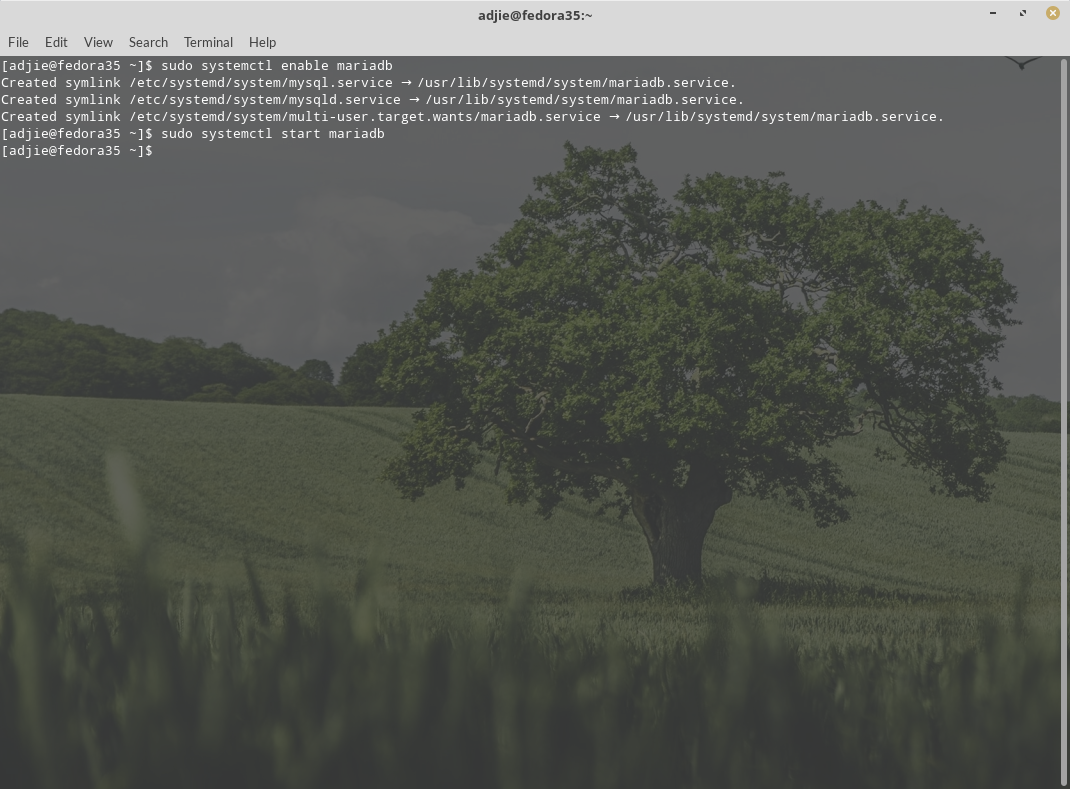
Initial MariaDB Configuration
Before the first use, we need to initialize MariaDB configuration. Back to your terminal and enter this command:
$ sudo mysql_secure_installationIt will ask some questions: answer to them as you prefer; answering yes to all of them is perfectly fine.
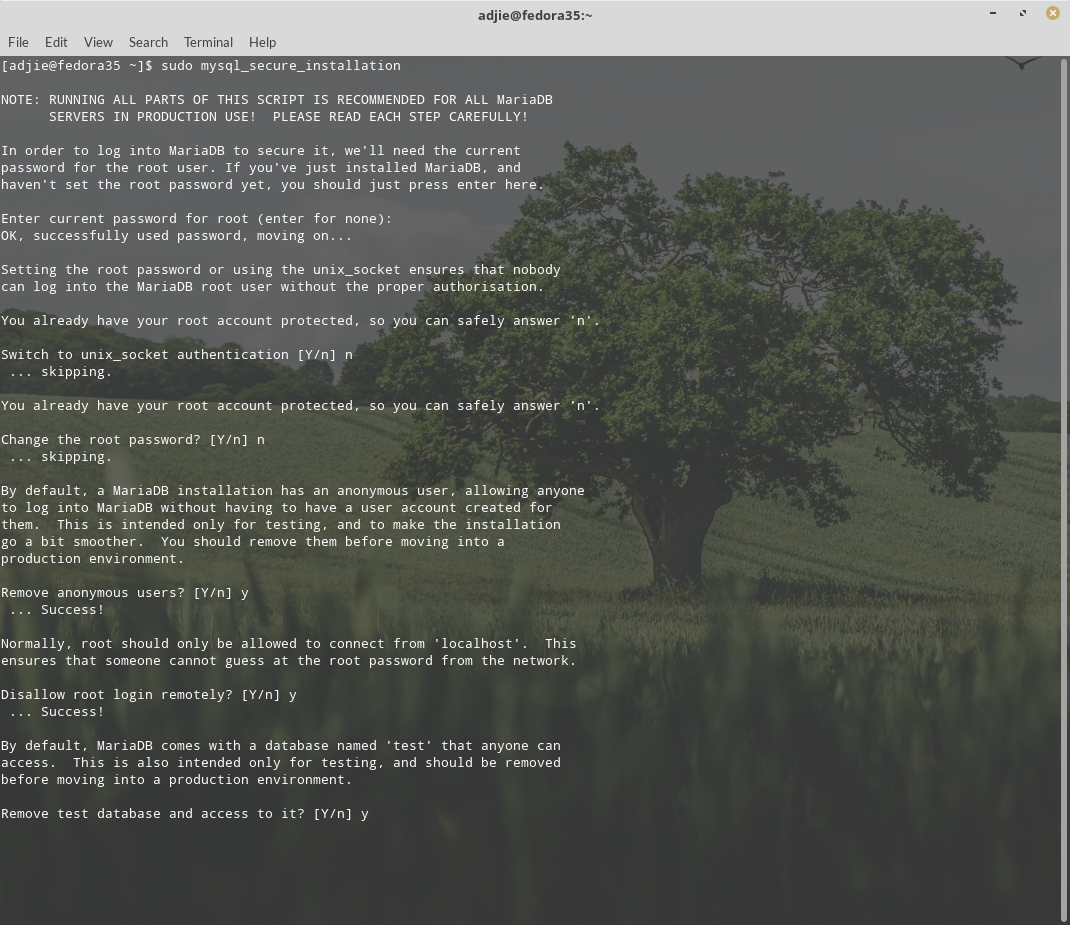
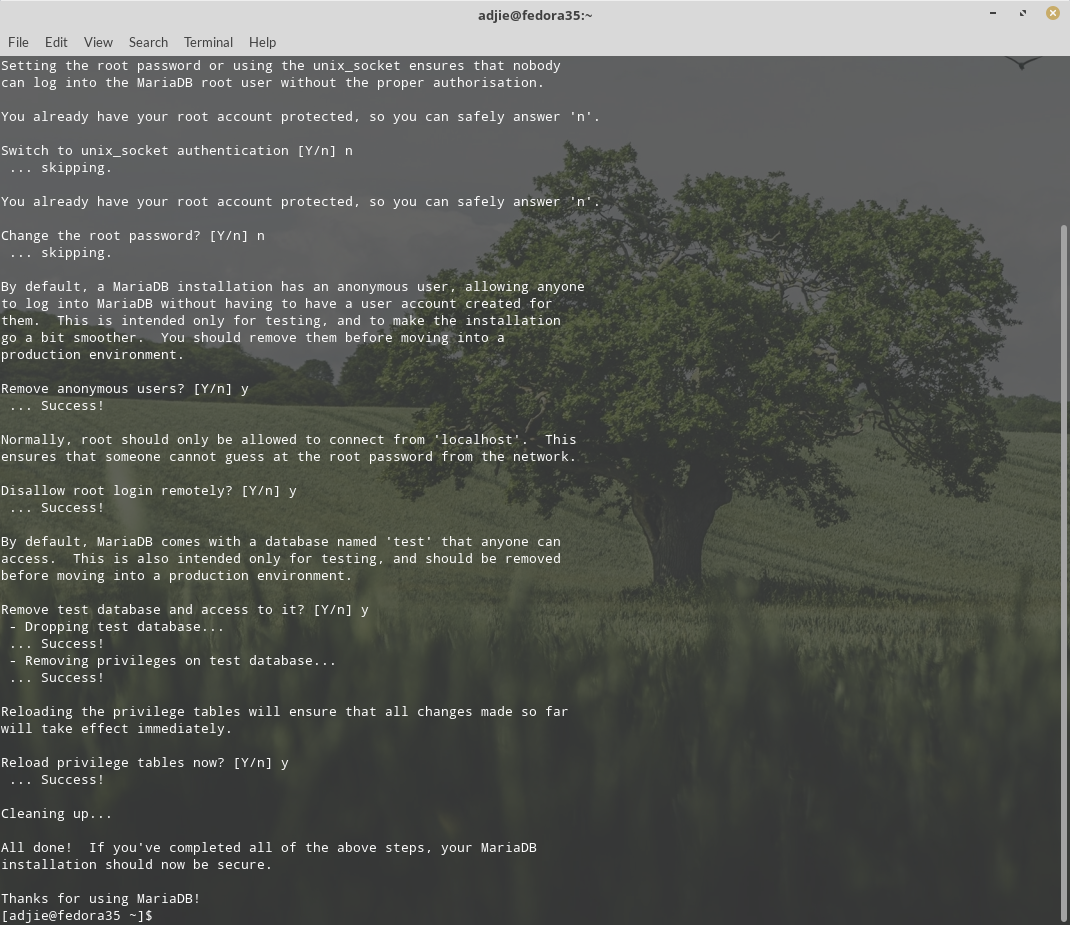
Using MariaDB Shell
To connect with your newly installed MariaDB server is:
$ sudo mysql -u root -pConnect to the MySQL/MariaDB shell using the mysql command as mentioned above. Once gained access to the shell you can get the running version of the software:
mysql> SELECT version();You can create a database:
mysql> CREATE SCHEMA test;Create a user:
mysql> GRANT ALL PRIVILEGES ON test.* TO 'adjie'@'localhost' IDENTIFIED BY 'youknowwhattodo';List the available databases:
mysql> SHOW SCHEMAS;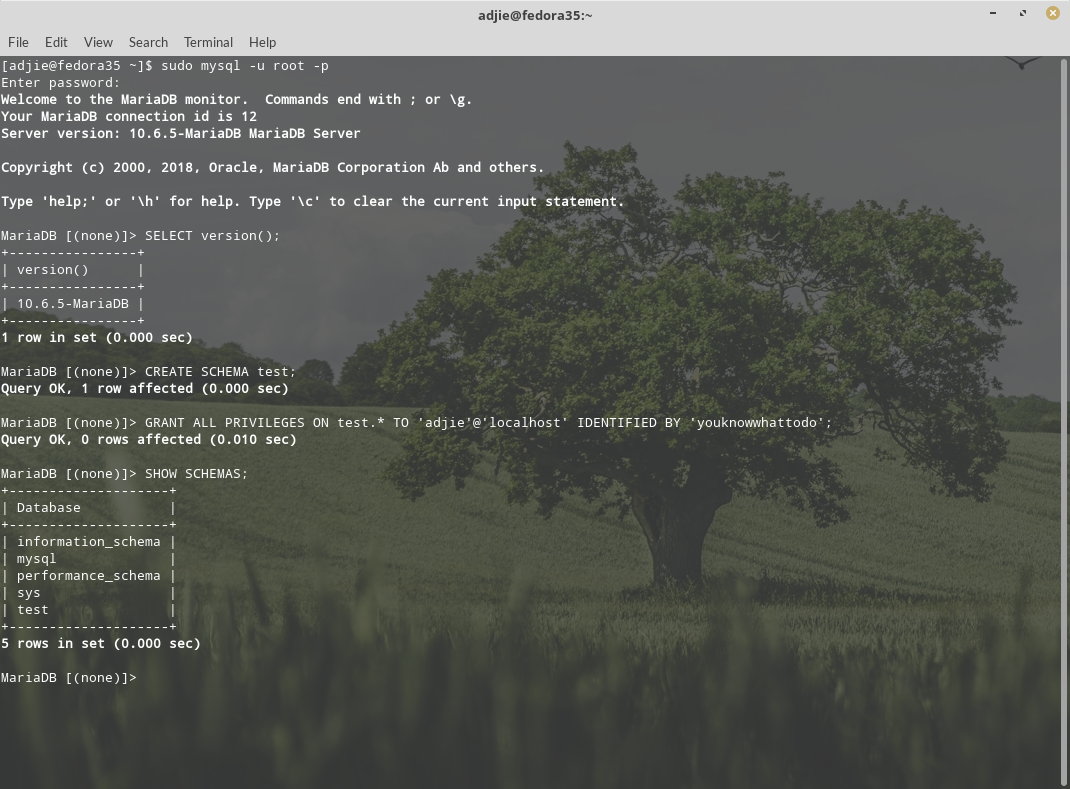
Files Location
The database disk storage is located in /var/lib/mysql.
Enable Remote Access to MariaDB Server
To enable remote access to our MariaDB Server, we need to add new rule to Firewalld. First, we need to open MariaDB port (3306) on FireWalld:
$ sudo firewall-cmd --permanent --zone=public --add-service=mysqlOR
$ sudo firewall-cmd --permanent --zone=public --add-port=3306/tcpAfter that, we must restart firewalld.service to let our new setting takes effect.
$ sudo systemctl restart firewalld.serviceUpdate Configuration Files
MariaDB configuration files are stored in /etc/my.cnf.d/mariadb-server.cnf.
Navigate to the line that begins with the bind-address directive. By default it should be commented (the line begins with '#'). To allow remote access, you could remove the '#' sign and set this directive to a wildcard IP address, either *, ::, or 0.0.0.0:
bind-address = 0.0.0.0After changing this line, save and close the file and then restart the MariaDB service:
$ sudo systemctl restart mariadbCreating a remote user.
mysql> CREATE USER 'remote'@'host_ip_addr' IDENTIFIED BY 'your_password';Replace your_username and your_password depending on what you want the username and password to be. Here, host_ip_addr is the hostname or IP address of the computer from where you want to connect to the MySQL/MariaDB server. You can also use % as host_ip_addr if you want to connect from any computer. It can also be something like 192.168.2.% if you want to connect from computers from the IP range 192.168.2.1 – 192.168.2.254.
Allow Access
mysql> GRANT ALL PRIVILEGES ON *.* TO 'your_username'@'%' IDENTIFIED BY 'my-new-password' WITH GRANT OPTION;OR
It is common for people to want to create a "root" user that can connect from anywhere, so as an example, we’ll do just that, but to improve on it we’ll create a root user that can connect from anywhere on the local area network (LAN)
GRANT ALL PRIVILEGES ON *.* TO 'root'@'192.168.100.%' IDENTIFIED BY 'my-new-password' WITH GRANT OPTION;mysql>
And finally:
mysql> Final Words
I hope that you now know how to install MariaDB Server to Fedora 35. If you run into any issues or have any feedback feel free to drop a comment below.
