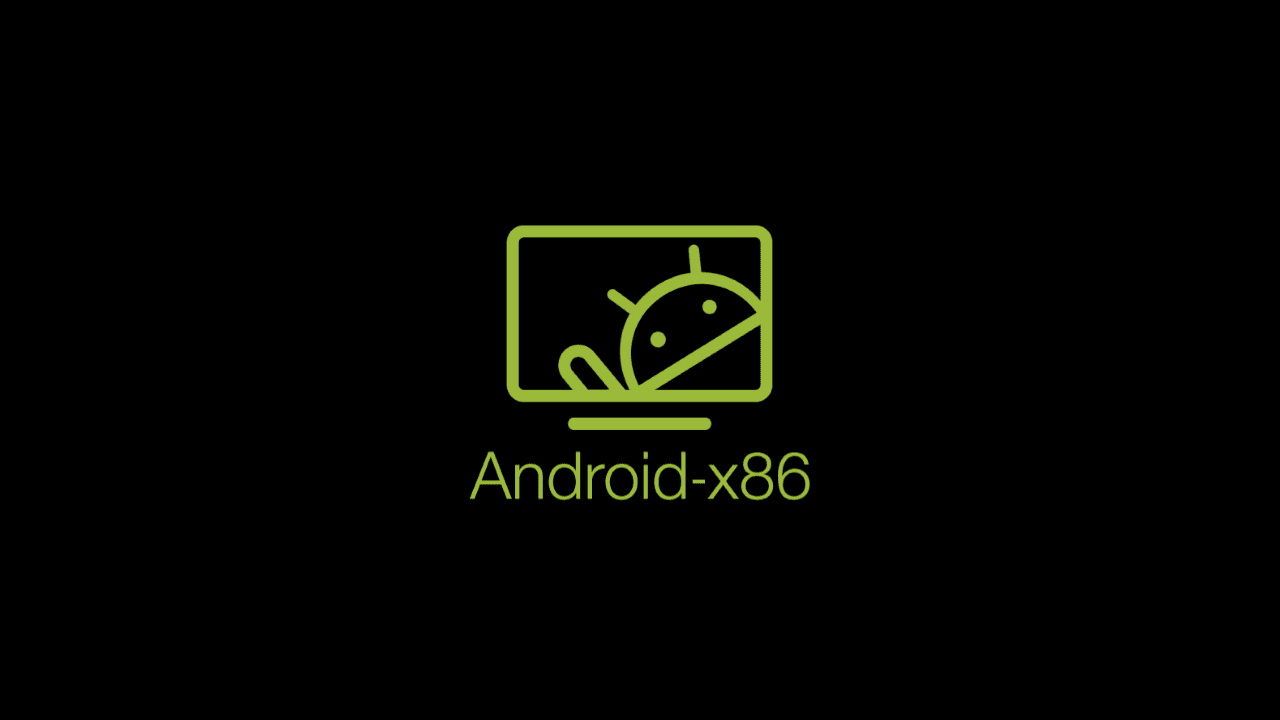How to Install VirtualBox Extension Pack to Enable USB 2.0 in Linux Mint 20
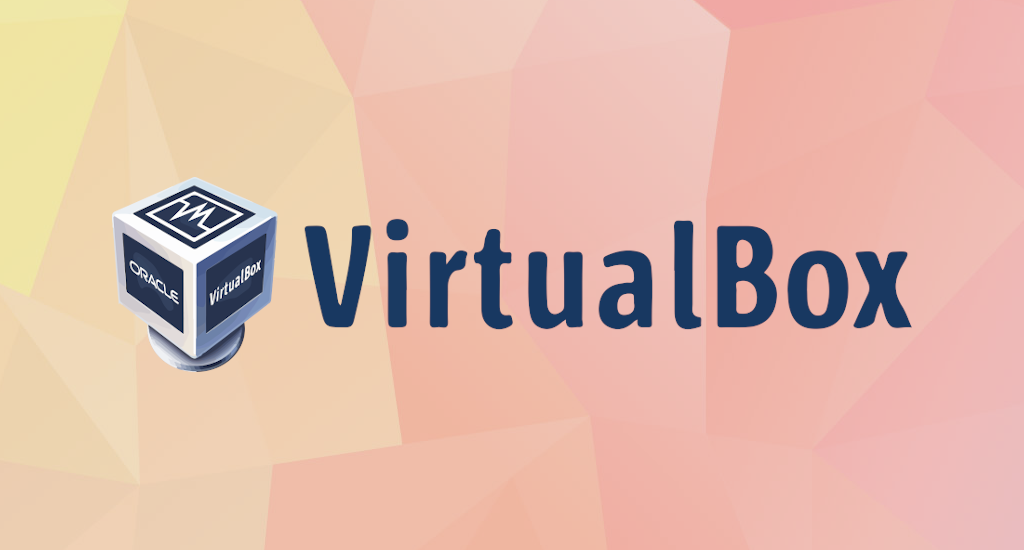
By default, VirtualBox doesn't support USB 2.0 and 3.0 right out of the box. To enable this feature, we must install extra package called VirtualBox Extension Pack. In this article, I'll share how I get VirtualBox Extension Pack installed in my Linux Mint 20 system.
This article should also works for Debian or Ubuntu based distributions.
As mentioned in their website, VirtualBox Extension Pack provides the following added functionality:
- The virtual USB 2.0 (EHCI) device.
- The virtual USB 3.0 (xHCI) device.
- VirtualBox Remote Desktop Protocol (VRDP) support.
- Host webcam passthrough.
- Intel PXE boot ROM.
- Experimental support for PCI passthrough on Linux hosts.
- Disk image encryption with AES algorithm.
VirtualBox Extension Pack Installation
As usual, we must update our system's package information from all configured sources.
$ sudo apt updateThen perform upgrade if there's any upgradeable packages.
$ sudo apt upgrade
After update and upgrade process finished, type this command:
$ sudo apt install dkms virtualbox-ext-packThe system will respond with something like below:

Press "Tab" until the "<Ok>" button at the bottom screen highlighted and then press "Enter". The installer will ask more confirmation like below:
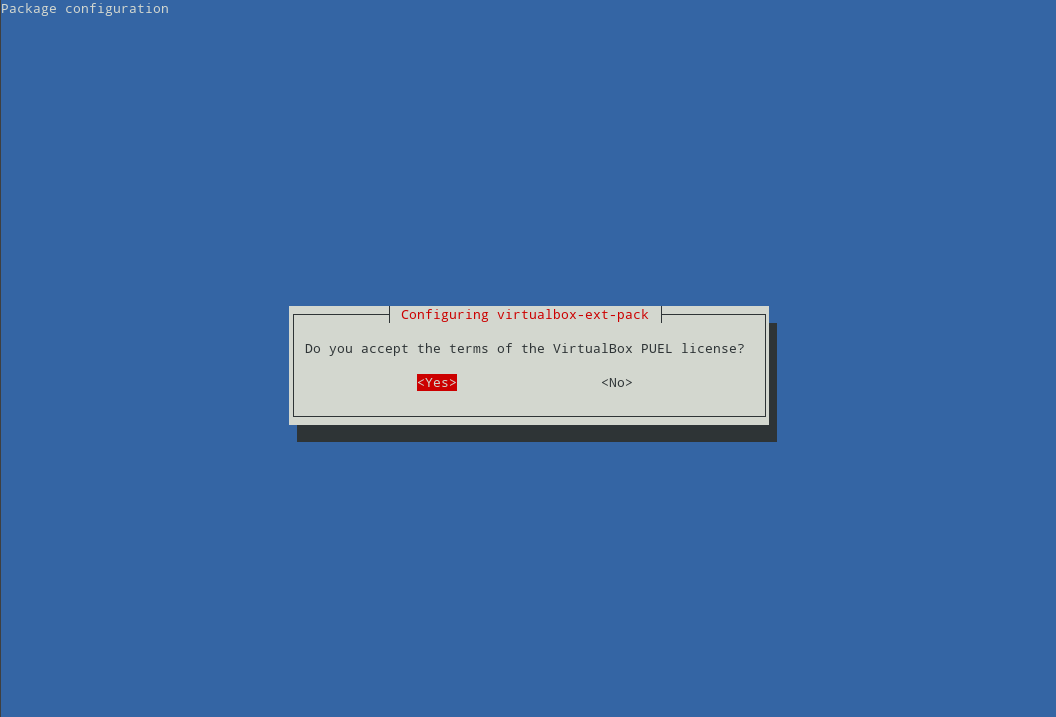
Highlight "<Yes>" button using "Tab" in your keyboard. Then press "Enter" to continue with installation. When the installation process finished, you should see something like below.
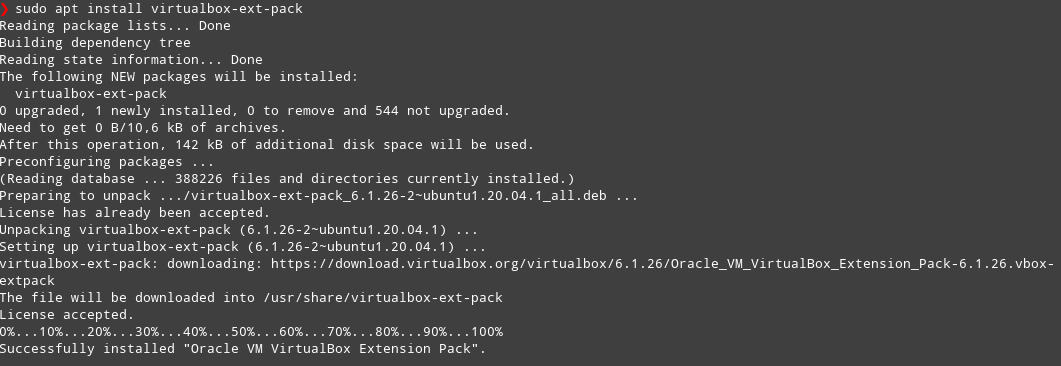
Verify Installation
To verify installation, open your main VirtualBox window and navigate to File > Preferences > Extensions. You should see "Oracle VM VirtualBox Extension Pack" listed like below:
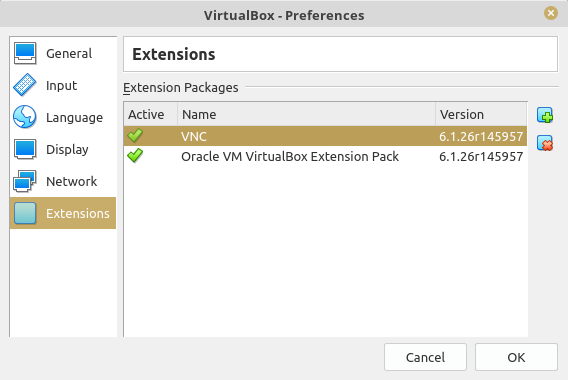
Final Words
I hope that you now know how to install VirtualBox Extension Pack to enable USB 2.0 in Linux Mint 20. If you run into any issues or have any feedback feel free to drop a comment below.