How to Install Oh My Zsh on FreeBSD 13
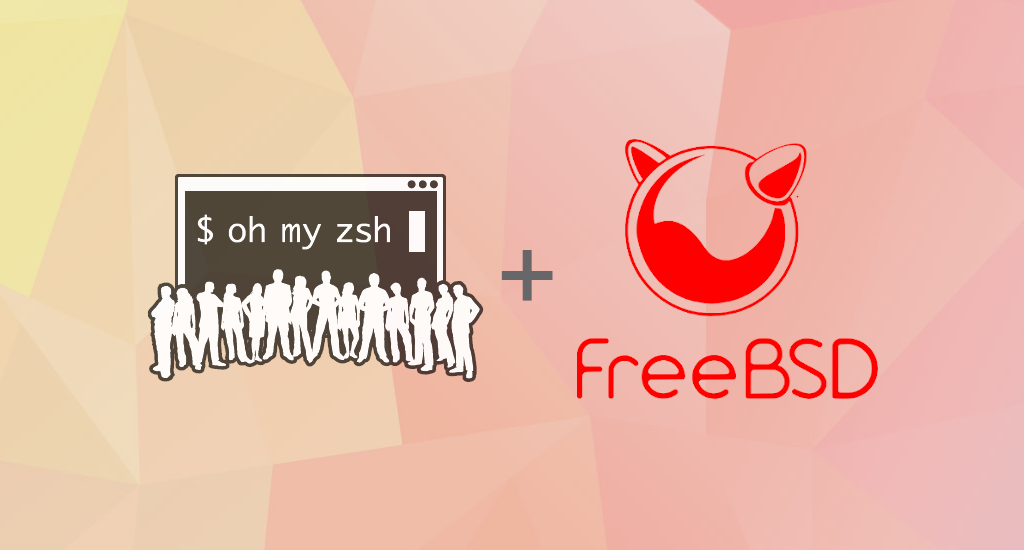
Before we're able to install Oh My ZSH into our FreeBSD 13 host, we need to install its dependencies.
- pkg
- zsh
- curl
- git
Install FreeBSD Package Management Tool
Our first step is to install FreeBSD management tool called pkg. Open your terminal and enter this command:
# pkg helpIf pkg is already installed, it will show help menu. Otherwise, it will prompt you to install it to your FreeBSD system. Once we have pkg available, we're ready to continue with our next step.
Install Oh-my-zsh Dependencies
Next, let's install oh-my-zsh dependencies:
# pkg install zsh curl git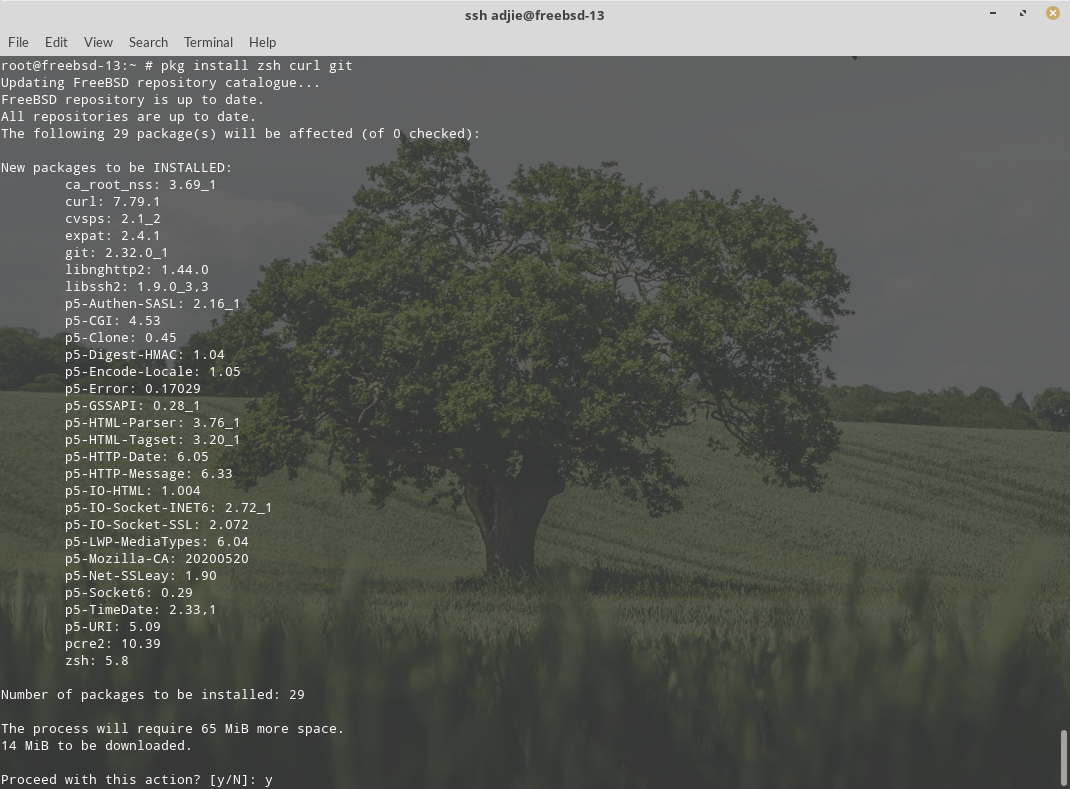
It will ask for your confirmation. Just press "Y" followed by "Enter" to continue with installation. After installation process finished, we need to change our user's shell to zsh.
Change Default Shell
I want to set zsh to user adjie, so the command should be like this:
# chsh -s zsh adjie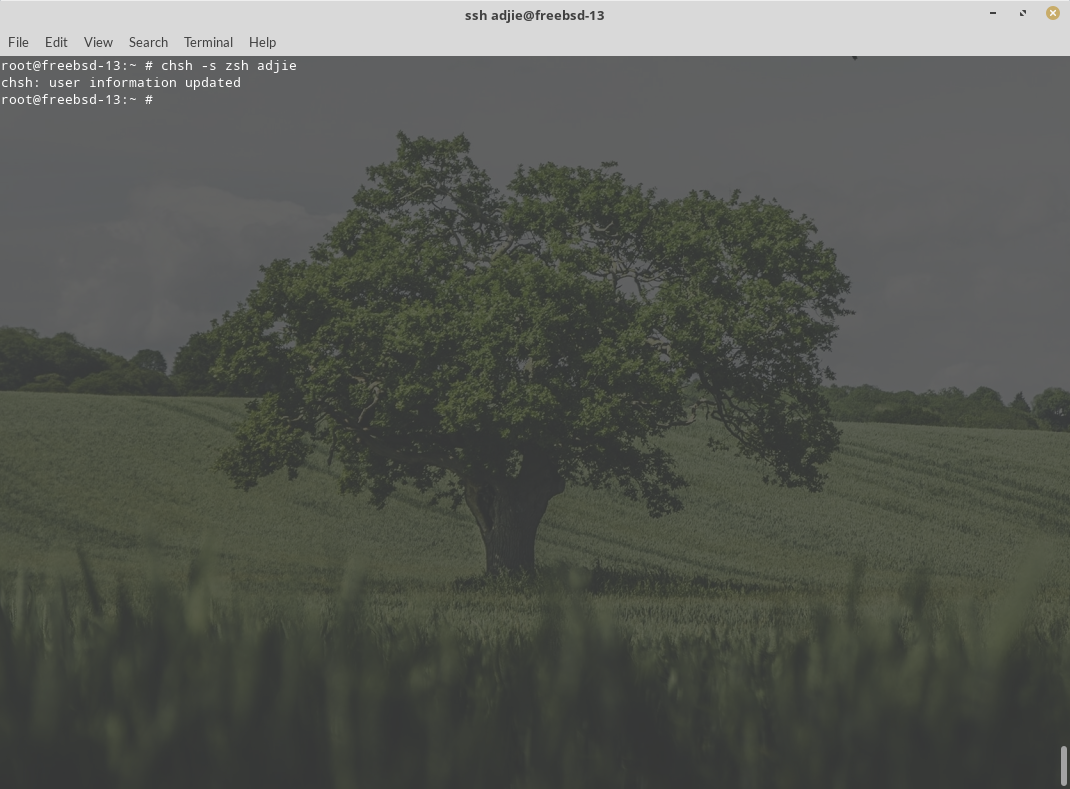
Close the SSH session and reconnect. You can use Ctrl-D for quick logout.
On your first login, you will be greeted with something like below:

I choose "0" in this step. You can press "q" to close the message, but the message will shown again at your next login.
Oh-my-zsh Installation
The installation of oh-my-zsh itself is pretty straightforward. You can check their website if you don't believe me.
$ sh -c "$(curl -fsSL https://raw.github.com/ohmyzsh/ohmyzsh/master/tools/install.sh)"If everything is okay, the process should be quick. Here's the screenshot of my installation.
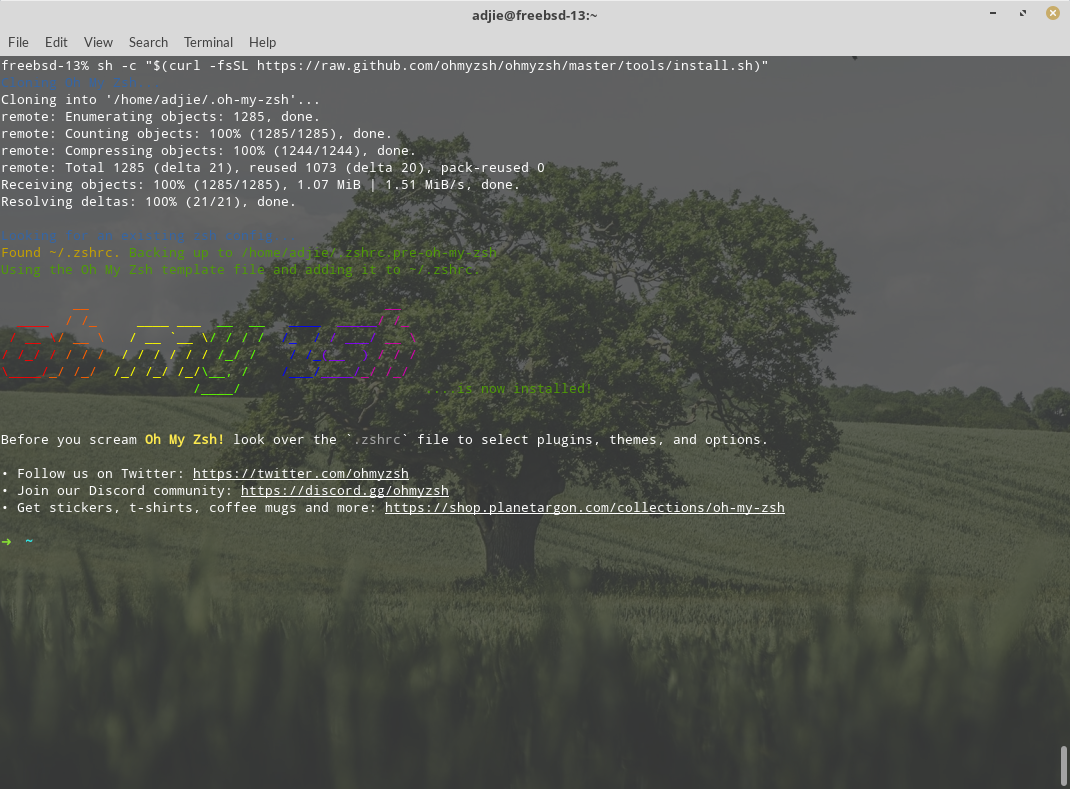
Post Install
Congratulations, you've successfully installed oh-my-zsh to your FreeBSD system. You can find many themes available in this website. The default is ZSH_THEME=robbyrussell.
If you want to change your oh-my-zsh theme, you need to edit its configuration file in ~/.zshrc. To view the results of your new theme, just re-open your ssh session.
Final Words
I hope that you now know how to install oh-my-zsh on FreeBSD 13. If you run into any issues or have any feedback feel free to drop a comment below.
