How to Enable SSH Server in Debian 11

Secure Shell (SSH) is a cryptographic network protocol for operating network services securely over an unsecured network. Typical applications include remote command-line, login, and remote command execution, but any network service can be secured with SSH.
By default, Debian 11 installation should also include SSH server. The most widely used SSH server in Linux is OpenSSH, so we will use it for this article.
First, let's make sure that we have OpenSSH server installed. On your terminal, enter this command:
$ sudo apt list openssh-server.If it's installed, the response should be like below:

Otherwise, you should install it using this command:
$ sudo apt install openssh-serverNext, let's check if it's enabled and running. To check if the server is running, type this command:
$ systemctl is-enabled sshIf it's not enabled, let's enable it:
$ sudo systemctl enable sshOnce the server is enabled, let's check whether it's active or not. Back to terminal and enter this command:
$ systemctl is-active ssh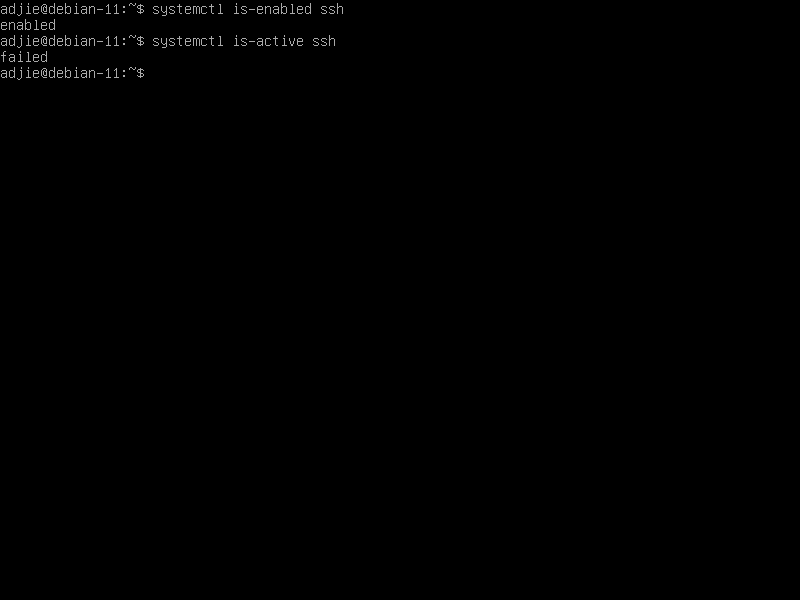
If it responds with active, then we're good. Proceed to next part of this article: Connect SSH From Another Host.
Otherwise, if it responds with failed like my case, then let's figure out why it's failed.
Troubleshooting
Just like every systemd distributions, we could check a service's status by using this command:
$ systemctl status ssh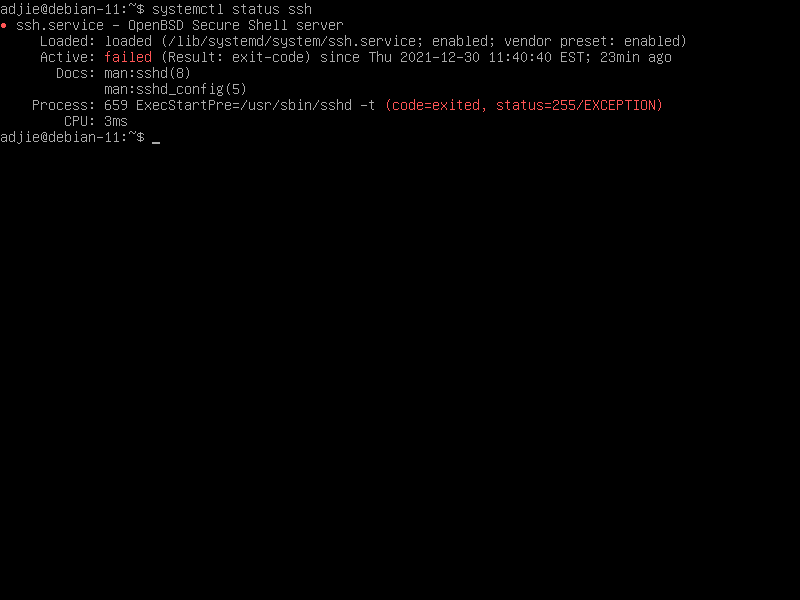
We can see that our ssh service is failed with status code 255 (exception). Why is this happening? Most common reason for this issue is configuration error. Let's check if it's the case.
I know there are many Linux applications provide a built-in utility to check its configuration file validity. Luckily, this is also the case for OpenSSH. To check OpenSSH configuration file, we can use (-t) flag when running sshd command. Let's try it.
$ sudo sshd -t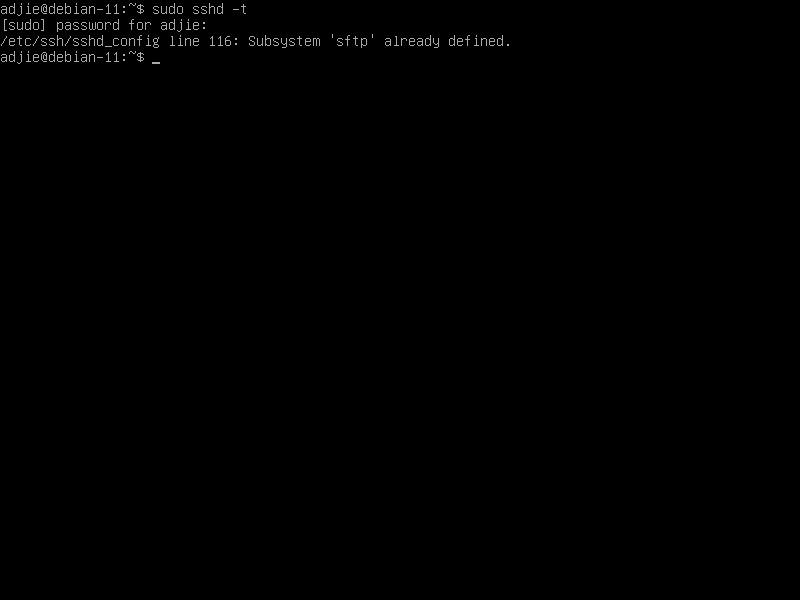
There you go. It seems that our OpenSSH configuration file is invalid. Let's fix it.
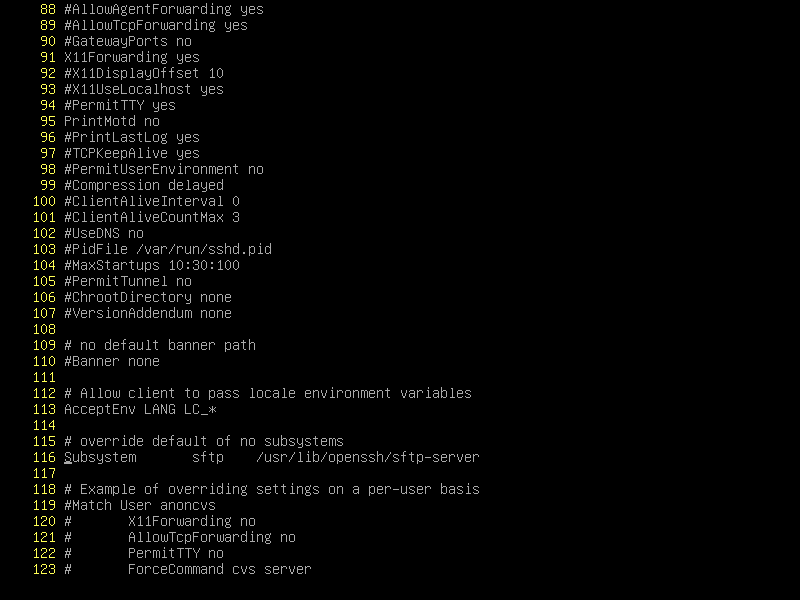
Let's put a comment (#) in the beginning of line 116.
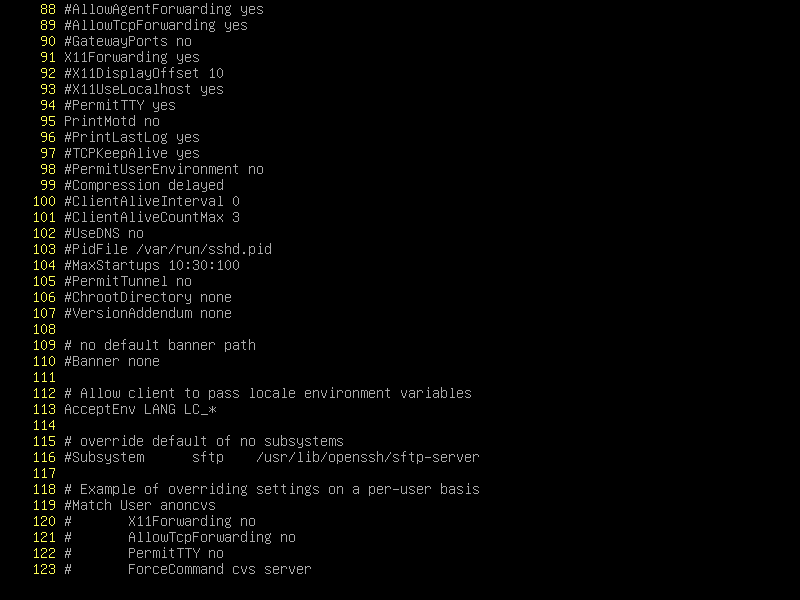
Save the file and restart OpenSSH server.
$ sudo systemctl restart ssh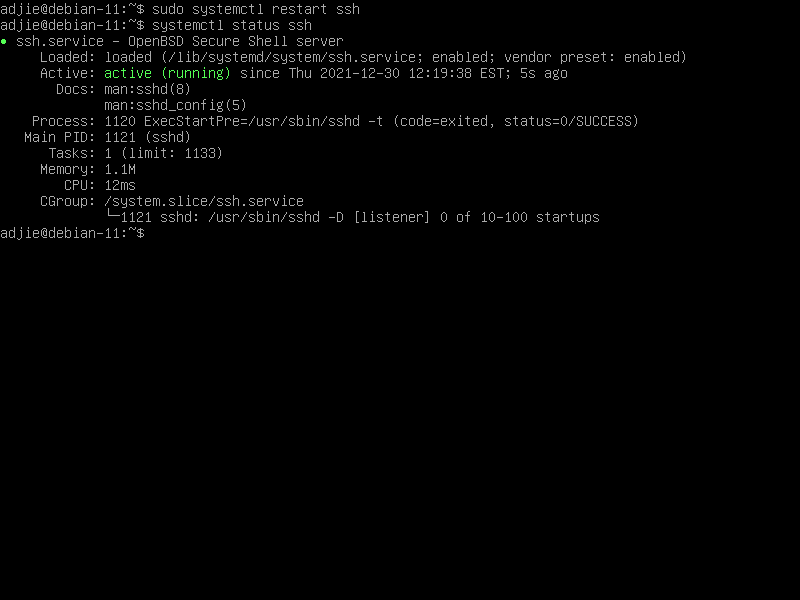
Voila! Now we've successfully activate OpenSSH server. Let's try to connect from remote system.
Connect SSH From Another Host
To connect with our Debian 11 host from another host, we'll use ssh command.
$ ssh [user]@[ip/domain]For example, my Debian 11 system has IP 10.10.10.132. Here's the command I use when I want to connect with user ben.
$ ssh [email protected]If this is your first time connecting between two hosts, it will ask for confirmation. Type "yes" followed by enter to continue connecting with remote host.
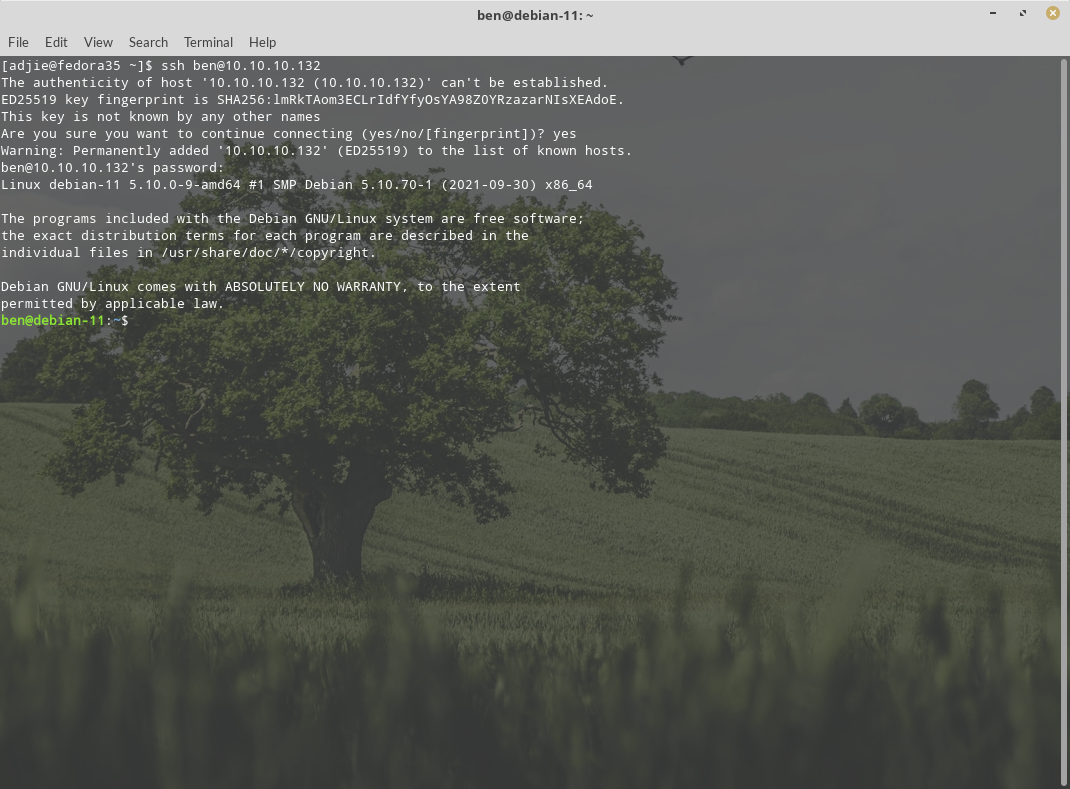
Final Words
I hope that you now know how to enable SSH Server in Debian 11. If you run into any issues or have any feedback feel free to drop a comment below.

