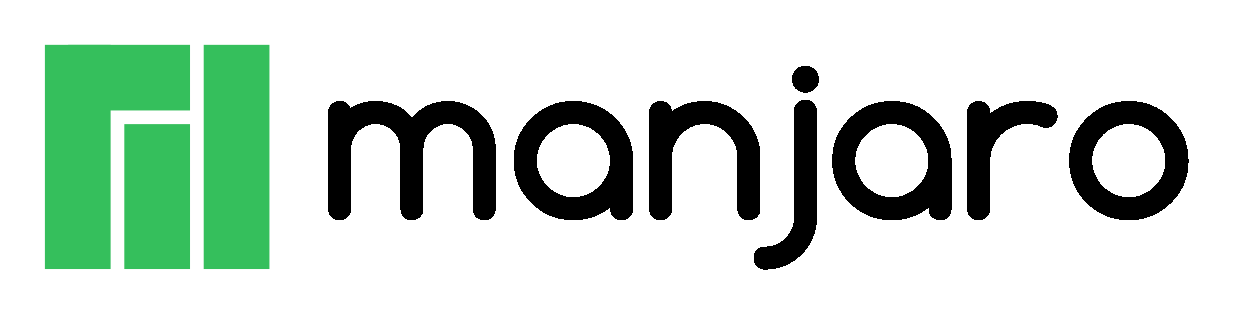Testing Slackware 14.2 or Current Using Persistent Live USB - LiveSlak
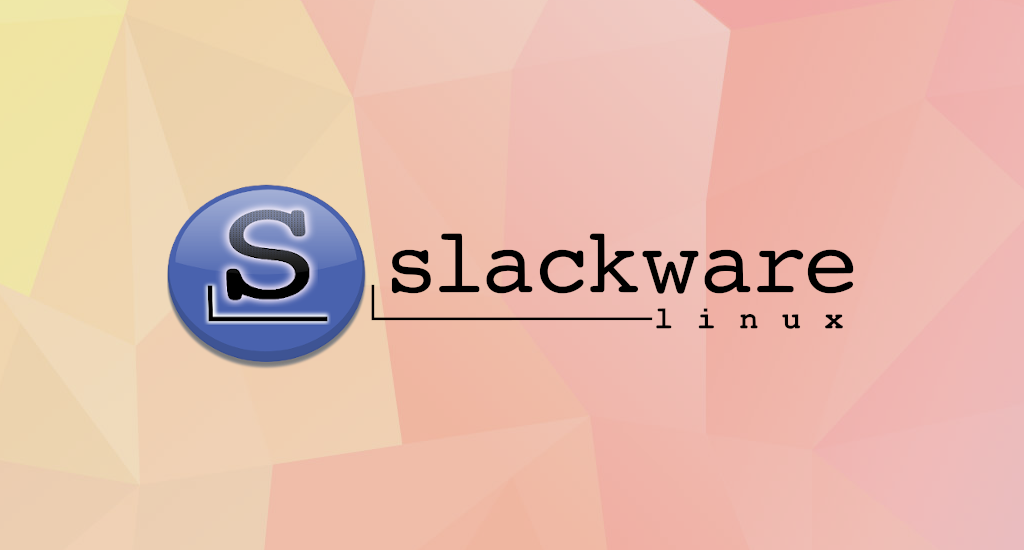
Back when I was still on my college, Slackware was my first choice of favorite Linux distributions. RedHat was second, and Mandrake third. In other words, I've always had Slackware ran on my PC. It was fun back in those days. I learned many things then, mainly about networking and shell scripting. Using generic kernel? No way, that's too easy. Compiling my own kernel was how I spent my time that days.
After graduation and then got a job which require to stay in enterprise environment, I ditched Linux and start becoming corporate slave. My primary OS was Windows XP, because my colleagues and my environment are using it. Using Linux is just impossible because all the software were only available on Windows.
About five years ago, I quit the job and start a new life as a freelancer. I worked on web development projects, primarily using PHP and MySQL database. Why I choose this path? Because I realized that I love coding more than any 9 to 5 job out there. I never really parted with coding since my college, so I believe this is real love.
That time, I've made a decision to ditch Windows and start using Linux back. Because I wasn't sure how Linux's progressed then, I chose what's the most popular distro at Distrowatch. At that time Linux Mint was the first one, so I downloaded it and run it on my PC.
When I booted it up and the system is ready to be used, I was startled. All my devices were detected and it connect with wi-fi easily. This was a big surprise to me, because back when I was using Slackware it wasn't that easy. From there on, I uses Linux Mint until now.
So, why search for another distro now? Well, I believe that's just my nature. I love to tinker with any computer and code. This time, I'd like to try Slackware and share the journey with you.
Slackware Live Edition
To make life easier, I choose Slackware Live edition. This way I don't need to care about disk re-partitioning and worry about my existing data and OSes. Luckily, thanks to LiveSlak developers, this is possible. LiveSlak is a version of Slackware 14.2 (and newer), that can be run from a DVD or a USB stick.
There are a couple of LiveSlak variants available:
a complete 64bit Slackware-current Live Edition (in a 4.0 GB ISO).
a slimmed-down XFCE ISO (700 MB) with XDM as the graphical login manager. It fits on a CDROM medium or a 1 GB USB stick.
an ISO image (4.3 GB) of Slackware64-current containing Plasma 5 instead of KDE 4.
a Digital Audio Workstation (DAW) based on a custom Slackware package set plus Plasma5, containing a rich software collection for musicians, producers and live performance artists.
a Mate variant (3.2 GB) where KDE 4 has been replaced by Mate (a Gnome 2 fork).
a Cinnamon flavour (a fork of the Gnome 3 Shell replacing Slackware's KDE 4).
a Dlackware variant, which is Gnome3 + PAM + systemd on top of Slackware and stripped of KDE4.
a StudioWare edition containing all the project's audio, video and photo editing software packages.
Last, you can even generate your own live edition if you want. For more details about LiveSlak, you can browse their git repository.
LiveSlak ISO Download
LiveSlak ISOs are available in these locations:
- Primary site: http://slackware.nl/slackware-live/ (rsync://slackware.nl/mirrors/slackware-live/)
- Darren's http://slackware.uk/people/alien-slacklive/ (rsync://slackware.uk/people/alien-slacklive/)
- Willy's http://repo.ukdw.ac.id/slackware-live/
- Shasta's http://ftp.slackware.pl/pub/slackware-live/ (rsync://ftp.slackware.pl/slackware-live/)
I'll use Willy's location because its the nearest location from me. To download the ISO on *nix system, run this command:
$ wget https://repo.ukdw.ac.id/slackware-live/latest/slackware64-live-cinnamon-current.isoNote: You can change the location and ISO variant to your preference.
Note: Don't forget to verify your ISO file once it's downloaded.
$ md5sum slackware64-live-cinnamon-current.isoMake the USB
I'd like to test Slackware before install it to my PC. It must be able to keep my changes, including configurations, installed packages, and so on. This way when the PC restarted, I won't lose anything.
To achieve this, our usual method, dd, won't work. Luckily, it can be done with help from LiveSlak's script: iso2usb.sh. The script can be downloaded from LiveSlak's git repository here.
To create an USB version of Slackware Live, assuming:
- the script was downloaded is
./iso2usb.sh, - the ISO downloaded is
~/download/slackware64-live-cinnamon-current.iso, - your USB stick is known to the system as
/dev/sdX,
we'll supply this command:
# ./iso2usb.sh -i ~/download/slackware64-live-cinnamon-current.iso-o /dev/sdX
Note: the value for the output parameter is the device name of the stick (e.g. dev/sdc) and not one of its partitions (e.g. /dev/sdc1).
It will ask final question to verify correct target device.
#
# We are going to format this device (erase all data) - '/dev/sdc':
# ---------------------------------------------------------------------------
# Vendor : TOSHIBA
# Model : TransMemory
# Size : 29565 MB
# ---------------------------------------------------------------------------
#
# FDISK OUTPUT:
# GPT fdisk (gdisk) version 1.0.5
#
# Partition table scan:
# MBR: MBR only
# BSD: not present
# APM: not present
# GPT: not present
#
#
# ***************************************************************
# Found invalid GPT and valid MBR; converting MBR to GPT format
# in memory.
# ***************************************************************
#
#
# Warning! Secondary partition table overlaps the last partition by
# 33 blocks!
# You will need to delete this partition or resize it in another utility.
# Disk /dev/sdc: 60549120 sectors, 28.9 GiB
# Model: TransMemory
# Sector size (logical/physical): 512/512 bytes
# Disk identifier (GUID): 89FF5825-2478-493D-9ADB-DABA7DCCB896
# Partition table holds up to 128 entries
# Main partition table begins at sector 2 and ends at sector 33
# First usable sector is 34, last usable sector is 60549086
# Partitions will be aligned on 2048-sector boundaries
# Total free space is 2014 sectors (1007.0 KiB)
#
# Number Start (sector) End (sector) Size Code Name
# 1 2048 60549119 28.9 GiB 0700 Microsoft basic data
*** ***
*** If this is the wrong drive, then press CONTROL-C now! ***
*** ***
Or press ENTER to continue:
If the device is correct, press ENTER to continue. Otherwise, press Ctrl-C to correct it.
Making the USB could take a while, depends on your USB device and port. In my PC it took ~20 minutes using 32GB USB drive at USB 2 port.
1+0 records in
1+0 records out
512 bytes copied, 0,002562 s, 200 kB/s
Creating new GPT entries in memory.
The operation has completed successfully.
/home/adjie/iso2usb.sh: line 675: [: too many arguments
Setting name!
partNum is 0
Setting name!
partNum is 1
Setting name!
partNum is 2
The operation has completed successfully.
The operation has completed successfully.
Disk /dev/sdc: 60549120 sectors, 28.9 GiB
Model: TransMemory
Sector size (logical/physical): 512/512 bytes
Disk identifier (GUID): 1256F364-BA9C-43D1-BD4D-8245E41E3C87
Partition table holds up to 128 entries
Main partition table begins at sector 2 and ends at sector 33
First usable sector is 34, last usable sector is 60549086
Partitions will be aligned on 2048-sector boundaries
Total free space is 2014 sectors (1007.0 KiB)
Number Start (sector) End (sector) Size Code Name
1 2048 4095 1024.0 KiB EF02 BIOS Boot Partition
2 4096 208895 100.0 MiB EF00 EFI System Partition
3 208896 60549086 28.8 GiB 8300 Slackware Linux
3:2:1 (legacy BIOS bootable)
mkfs.fat 4.1 (2017-01-24)
mkfs.fat 4.1 (2017-01-24)
mke2fs 1.45.5 (07-Jan-2020)
Creating filesystem with 7542523 4k blocks and 1888656 inodes
Filesystem UUID: 8528cbc4-9f30-470a-b94b-aea83be213d2
Superblock backups stored on blocks:
32768, 98304, 163840, 229376, 294912, 819200, 884736, 1605632, 2654208,
4096000
Allocating group tables: done
Writing inode tables: done
Creating journal (32768 blocks): done
Writing superblocks and filesystem accounting information: done
tune2fs 1.45.5 (07-Jan-2020)
Setting maximal mount count to -1
Setting interval between checks to 0 seconds
Setting reserved blocks percentage to 0% (0 blocks)
Please run `resize2fs -s /dev/sdc3' to disable 64-bit mode.
mount: /mnt/alieniso.KL0nUO: WARNING: device write-protected, mounted read-only.
174254 blocks
--- Copying files from ISO to USB... takes some time.
3,464,609,239 100% 5.29MB/s 0:10:24 (xfr#91, to-chk=0/99)
--- Making the USB drive '/dev/sdc' bootable using extlinux...
/mnt/alienusb.zukSNe/boot/extlinux is device /dev/sdc3
--- Copying EFI boot files from ISO to USB.
--- Cleaning up the staging area...
When it's done, we can reboot the PC and use the USB as boot device.
First Boot
Slackware Live Edition knows two user accounts: "root" and "live". They have passwords, and by default these are: "root" and "live". Also by default, the ISOs will boot into runlevel 4, i.e. you will get a graphical login. The bootloader allows you to pick a non-US language and/or keyboard layout and (on boot of an UEFI system) a custom timezone.
Slackware Live Edition deviates as little as possible from a regular Slackware boot. Once you have passed the initial Liveboot stage and brought up the actual OS, you login as user “live”. From that moment onwards, you are in a regular Slackware environment.
I was little disappointed initially because when I tried to connect to my wi-fi, it freeze. I must press Ctrl+Alt+F1 to switch X back to console. A few investigation later, I figured out that rtl8192cu module was the culprit. I need to blacklist this module to be loaded at boot time.
Unlike other distributions, blacklisting a module in Slackware should be done in /lib/modprobe.d/ directory. For example, to blacklist rtl8192cu module, I created a file called blacklist.conf (so the file path is /lib/modprobe.d/blacklist.conf) and put this line:
blacklist rtl8192cuAfter reboot, X runs smoothly.
Conclusion
Questions like:
- Is Slackware dead?
- Is Slackware still alive?
- Is Slackware this <insert current year>?
- and so on
They're all reasonable questions. Heck, its latest release was 14.2, released in 2016. That's about to EOL if you're using LTS in Ubuntu. To answer those questions once and for all, Slackware is one of the oldest distro which still alive and well.
It's also one of the distro which not using systemd, a big plus if you like to feel "old school" Linux.
I believe this article is one from some of my Slackware articles. I'll continue with package management in the next article. Stay tuned!
If you run into any issues or have any feedback feel free to drop a comment below.